Firebase via CURL and JSON-C
Created By Kieran McCormick
Instructions for Unix

This guide uses code from the
libcurl
Example Sources.
Jump to section two of this guide for how to cross-compile and integrate
CURL and
JSON-C into a Beagle Bone project.
This guide does not cover how to authorize your CURL client for a Firebase Realtime Database Instance.
Description:
This guide covers:
- The basics of contacting a
Firebase Realtime Database Instance - How to build and incorporate
CURLandJSON-Cinto a project compiled for theBeagle Bone Green - How to use
CURLandJSON-Cto contact aFirebase Realtime Database Instance.
Firebase:
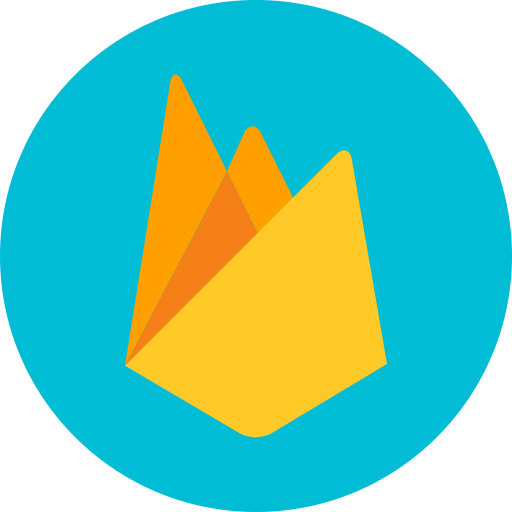
The first step in our quest to success is understanding basic interactions with a
Firebase Realtime Database Instance.
If you have used
Firebase before then you will know its a great
NOSQL database.
Using
Firebase is incredibly simple and getting data is as easy as sending a
GET request to a
URL.
An example
URL would be
https://example.firebaseio.com/data.json
You could browse to this
URL and get the JSON stored at that location, or your could send a simple
CURL command.
e.g.
$ curl https://example.firebaseio.com/data.json
{"eddie":{"alert":true,"data":6,"ownerName":"Eddie","seed":1510801622183,"data1":1}}The
JSON returned by the previous command gives us a great view of the data. Below is our
database!
{
"eddie" : {
"alert" : true,
"data" : 6,
"ownerName" : "Eddie",
"seed" : 1510801622183,
"data1" : 1
}
}
Above is the data stored at
data in our database.
Updating the database is as easy as using a
PUT method. As we can see above, our
JSON object has a
data.eddie with a
data.eddie.data1. Updating this data is as easy as:
$ curl -d 2 -X PUT https://example.firebaseio.com/data/eddie/data1.jsonAs we can see below our
data.eddie.data1 value has changed from
1 to
2, wow that was easy!
$ curl https://example.firebaseio.com/data.json
{"eddie":{"alert":true,"data":6,"ownerName":"Eddie","seed":1510801622183,"data1":2}}Now that we have a firm grasp of how to access and manipulate our database from the command line we need
to figure
out how do the same from our
Beagle Bone program. Lucky for us
CURL actually provides a great library for just such an occasion.
CURL:

CURL releases:
https://curl.haxx.se/download.html
Just like we saw above, we want to use
CURL to access our data. You may have noticed that we are accessing vai the
HTTPS protocol. This,
of course, means that we need to have an
SSL library available for
CURL during our build.
Ensure the following package is installed on your
Beagle Bone:
# sudo apt-get install libssl-devNow that our prerequisite is in place we can start our build process.
First,
download the latest
CURL release source to your
Beagle Bone.
Once downloaded and extracted, run the following commands from the top of the source directory:
# ./configure
NoteThe above command should display the following:
Protocols: DICT FILE FTP FTPS GOPHER HTTP HTTPS IMAP IMAPS
POP3 POP3S RTSP SMB SMBS SMTP SMTPS TELNET TFTPAs you can see,
HTTPSis supported.If you see the following, however,
HTTPSis not supported and you will not be able to contactFirebase. Ensure thatlibssl-devis installed before you rerun./configure.
Protocols: DICT FILE FTP GOPHER HTTP IMAP POP3 RTSP SMTP TELNET TFTP
Now run:
# make
# make test # optional
# make installWe can now start copying our built files:
# mkdir /mnt/remote/curl-bbg
# mkdir /mnt/remote/curl-bbg/libs
# mkdir /mnt/remote/curl-bbg/curl
# cp -rf lib/.libs/ /mnt/remote/curl-bbg/libs #The library
# cp -rf include/curl/ /mnt/remote/curl-bbg/curl #The headersDon’t forgot that we built our
libcurl against
libssl-dev.
Our new, amazing library has dependencies built for our
arm-linux-gnueabihf compiler.
If we tried to incorporate
libcurl into our projects on our host machines our cross compiler would tell us it
couldn’t find the
following dependencies for
libcurl:
-
libssl.so.1.0.0 -
libcrypto.so.1.0.0 -
libz.so.1
The first step is to determine which, if any of these we already have on our
Beagle Bones
For example, in
/usr/lib/arm-linux-gnueabihf/ on my
Beagle Bone, I found the following:
-
/usr/lib/arm-linux-gnueabihf/libssl.so.1.0.0 -
/usr/lib/arm-linux-gnueabihf/libcrypto.so.1.0.0 -
/usr/lib/arm-linux-gnueabihf/libz.so
Copying these files to the following directory on my host machine almost resolved my issue:
/usr/arm-linux-gnueabihf/lib/As we saw before, my cross compiler asked for
libz.so.1 but I foolishly provided
libz.so
The fix for this is, of course, renaming the file:
$ mv /usr/arm-linux-gnueabihf/lib/libz.so /usr/arm-linux-gnueabihf/lib/libz.so.1We are ready to incorporate our new library!
JSON-C:

JSON-C GitHub repo:
https://github.com/json-c/json-c
Incorporating
JSON-C will be much more straight forward that
CURL.
First run:
# git clone https://github.com/json-c/json-c.git
# cd json-c
# sh autogen.shfollowed by:
# ./configure
# make
# make check # optional
# make installWe can now start copying our built files:
Our libraries can be attained via
# mkdir /mnt/remote/json-c-bbg
# mkdir /mnt/remote/json-c-bbg/libs
# cp -rf ./.libs/ /mnt/remote/json-c-bbg/libs #The libraryOur headers can be found like this:
# ls -h ./*.h
./arraylist.h ./json_object.h ./math_compat.h
./bits.h ./json_object_iterator.h ./printbuf.h
./config.h ./json_object_private.h ./random_seed.h
./debug.h ./json_pointer.h ./snprintf_compat.h
./json_config.h ./json_tokener.h ./strdup_compat.h
./json_c_version.h ./json_util.h ./strerror_override.h
./json.h ./json_visit.h ./strerror_override_private.h
./json_inttypes.h ./linkhash.h ./vasprintf_compat.h
So we will copy them over as follows:
# mkdir /mnt/remote/json-c-bbg/json
# cp ./*.h /mnt/remote/json-c-bbg/json #The headersWe are now ready to use
JSON-C
Building with Make
Now that we have our headers and libraries in our shared directory we can put them in our projects and link against them.
First, lets copy them over:
# cp -rf ~/cmpt433/public/curl-bbg/ ./
# cp -rf ~/cmpt433/public/json-c-bbg/ ./Lets assume our project directory looks like this:
├── Makefile
├── curl-bbg
│ ├── curl
│ └── libs
└── jsonc-bbg
├── json
└── libsThis means we can do the following in our
Makefile
We can add these to our
CFLAGS
-I${CURDIR}/curl_bbg
-I${CURDIR}/jsonc_bbg
And these to our
LFLAGS
-L${CURDIR}/curl_bbg/libs/
-L${CURDIR}/jsonc_bbg/libs/
with a trailing
-lcurl and
-ljson-c
For example:
CFLAGS = -Wall -g -std=c99 -D -Werror -pthread -I${CURDIR}/curl_bbg -I${CURDIR}/jsonc_bbg
LFLAGS = --L${CURDIR}/curl_bbg/libs/ -L${CURDIR}/jsonc_bbg/libs/
$(CC_C) $(CFLAGS) main.c -o $(OUTDIR)/$(OUTFILE) $(LFLAGS) -lcurl -ljson-cWe are now ready to code!
Implementation
Using
CURL and
JSON-C is super easy
To get started, the following tutorials are super helpful.
CURL provides a ton of example snippets, the ones most useful to us are the
Get In Memory and
HTTPS tutorials.
The first is important as it shows us how to send a GET via
HTTPS, the second shows how the write callback function to store the data from the
response into a
chunk of memory.
https://curl.haxx.se/libcurl/c/https.html
https://curl.haxx.se/libcurl/c/getinmemory.html
Once you have combined these tutorials you will see that we attain the
chunk struct. This struct contains the information returned from the
GET.
When we use this to get the
JSON from
Firebase we can start to look at how to actually work with our data through
C.
We can then use this data as follows:
char *str = chunk.memory;This string can then be used by
JSON-C:
struct json_object *jobj = json_tokener_parse(str);Once we have mastered this we can look at the
HTTP PUT tutorial. This tutorial includes a
callback to write the response of the
PUT in memory. We, however, don’t need this as there is no response from
Firebase to
PUT.
https://curl.haxx.se/libcurl/c/httpput.html
From this tutorial we can infer that the following is possible:
const char *message= json_object_to_json_string_ext(jobj, JSON_C_TO_STRING_PLAIN);
curl_easy_setopt(curl, CURLOPT_POSTFIELDS, message);I bet you never thought sending and receiving
JSON from
Firebase via
C could be this easy!